Give Your Team Customized Access to ClassJuggler
Whether that's full access or limited access to certain features
ClassJuggler's privilege and access control settings gives business owners unprecedented control over each user's access to the features and functions in their ClassJuggler account.
Whether you are giving full access to your business partner, financial report access to your accountant, or limited access to a teacher for attendance, ClassJuggler has the tools to help.
From the Home Base menu you will find sections of screens for "User Administration" and for "Security Administration." From here you can create and manage administrative user accounts, and control what each user is allowed to see and do within ClassJuggler.
Always make sure each user has their own administrative account in ClassJuggler. This will ensure you can track what each person is doing, and allow you oversight of your employees' access.
Important: Never share your Key Contact account credentials with another user. This is the master user for your ClassJuggler account.
User Administration - The user administration screens allow you to add new and manage existing administrative users. Each user can be assigned one or more Security Roles, made up of individual privileges. Users can also be set up with Access Control rules for even greater control.

Let's look at the security features of User Administration:
User Security Roles tab – Each administrative user can be assigned one or more Roles that define what they can do in ClassJuggler. ClassJuggler has several predefined Roles for the most common security access for individuals. More on Security Roles later...
User Access Control tab – User Access Control gives a business owner the ability to define when and where a user can access ClassJuggler. This is accomplished with two options:
Option 1 – Where. You can define what computer an individual may access ClassJuggler by its internet address. For example, you may only want your employees to access ClassJuggler from a computer in your front office. This would prevent a user from accessing ClassJuggler from home or from a mobile device.
Option 2 – When. You can also define not only the day of the week a user can access ClassJuggler, but also what time of day. For example, you may have a temp office manager that you want to allow access on Monday and Tuesday between 10:00am and 4:00pm. This would prevent them from logging in at any other time.
Using Access Control rules can give a business owner the oversight and control needed for peace of mind.
Security Administration – The security administration screens are where you can review system roles, and create & manage custom security Roles that you create.
Let's look at security roles in more detail:
Security Roles – Security Roles are simply a collection of individual privileges. Each administrative user can be assigned one or more Roles that define what they can do in ClassJuggler. ClassJuggler has several predefined Roles for the most common security access for individuals.
Privileges – Privileges define specific features and functionality in ClassJuggler. Groups of privileges make up Roles.
For example, there is a privilege in ClassJuggler named "class_enrollment." This privilege allows a user to enroll or drop students from classes. If a user did not have this privilege in an assigned Role, then they would not be able to manage enrollment records.
It is the combination of individual privileges contained inside a Role that allows you to define a job function. For example, a role called "Teacher Access" that has a collection of privileges specific to what a teacher might need to do: view class enrollment, manage attendance, and print the class attendance sheets report.
We're Listening! We Want to Hear From You.
If you have ideas or suggestions for topics in an upcoming newsletter, we'd love to hear from you. Email us at editor@classjuggler.com.
FREE Webinar & Video Training
ClassJuggler offers free monthly online classes and video training for its clients and demo users.
See the most recent newsletter for dates and times of our online classes.
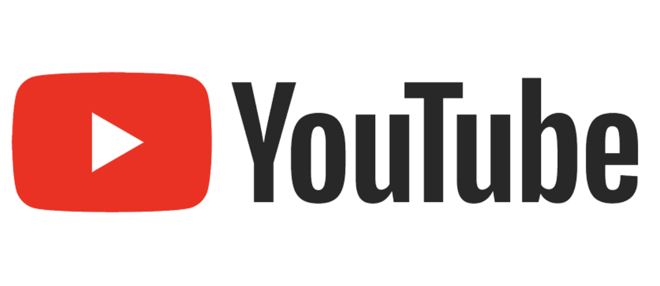 You can also check out our constantly growing library of webinars and helpful tutorial videos on our YouTube® channel.
You can also check out our constantly growing library of webinars and helpful tutorial videos on our YouTube® channel.
Customer Support
See our current support schedule in our most recent newsletter.
Customer Support is Here for You!
Whether you're a brand-new customer or a seasoned client, you may have questions on how to best utilize ClassJuggler for your business. Our Customer Support Specialists are never more than a phone call or email away.
Give us a call at (866) 214-6128 or email support@classjuggler.com. Support hours are Mon–Fri from 8am–5pm PT.
International Clients
Skype chat is available. If you've got questions and would like to speak with someone in person, just email us and we'll arrange a time to connect with you.
We're Listening. We Want to Hear from You
If you have ideas or suggestions for topics in an upcoming newsletter or for a Webinar, we'd love to hear from you. Email us at editor@classjuggler.com.
