Here’s an efficiency tip for ClassJuggler customers. Want to browse several of your Customer Transactions screens quickly? Or flip through all Credit/Debit Card Manager pages for your customers?
All you need to do is use the Prev Rec and Next Rec buttons at the top of the left menu. This allows you to move alphabetically through your customer records.
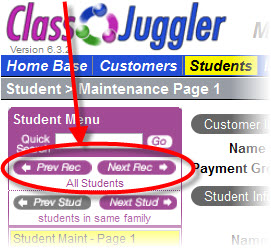
This works similarly on
- Customer menus
- Student menus
- Instructor menus
- Class Menus
In each case, take advantage of these Forward and Back buttons to remain on the same screen.
You’ll find this particularly useful when you need to review a lot of records, for example when reviewing agreed policies on the Maintenance Page 2 screen, or looking at account activity on the Customer Transactions screen.
The Prev Rec and Next Rec browsing feature is available in all our school management software offerings, including:
- Dance ClassJuggler for dance studio management
- Cheer ClassJuggler for gymnastics schools and cheer camps
- ClassJuggler Dojo for helping you manage your martial arts school
- Swim ClassJuggler for swim school management
- ClassJuggler Fitness for tennis camps, fitness studios, and more
- ClassJuggler K12 for academic schools
- Music ClassJuggler for music schools
- ClassJuggler for Franchises to help franchisees and franchisers manage their business
Any more questions? Simply contact us and we can answer your questions or walk you through it.