ClassJuggler’s Mass Status Change tool makes it breezy-easy to change en masse any group of student or customer records from active to inactive.
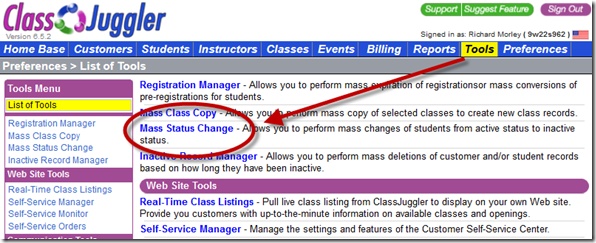
Why would you want to make a mass change of multiple records? Here’s an example: Setting students to inactive status at the end of a session of classes before new registrations and class enrollments can help you better organize your student records.
How to do it
To run the Mass Status Change tool, start by choosing whether you want to change the status of students or customers (since you can’t do both at the same time). Here’s how:
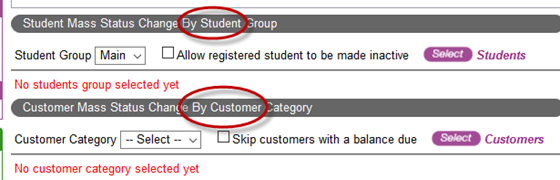
And then do the following:
- Select either “All” vs. a specific Student Group, or select “All” vs. a specific Customer Category.
- To update students who are registered but not enrolled in any active classes, choose “inactive,” then click the Allow registered students to be made inactive option.
- If you wish to exclude customers that you want to make inactive, but who have a current balance due, click the Skip customers with a balance due option.
- Click either of the Select buttons to choose the students and customers in the groups and categories you chose.
- You can verify the the students or customers to be updated to “inactive” by clicking the link to “View/Print list of … before updating” before you click Update.
- Click on Update to begin the process to change the status of the selected customers or students.
- Review the confirmation screen and then click Yes to continue or No to cancel.
That’s all there is to it! It sure beats manually going through and changing students or customers one at a time, doesn’t it?
If you have more questions about how to use this tool, you can get a more detailed answer in the program’s Help files, or just contact us and we can walk you through it.