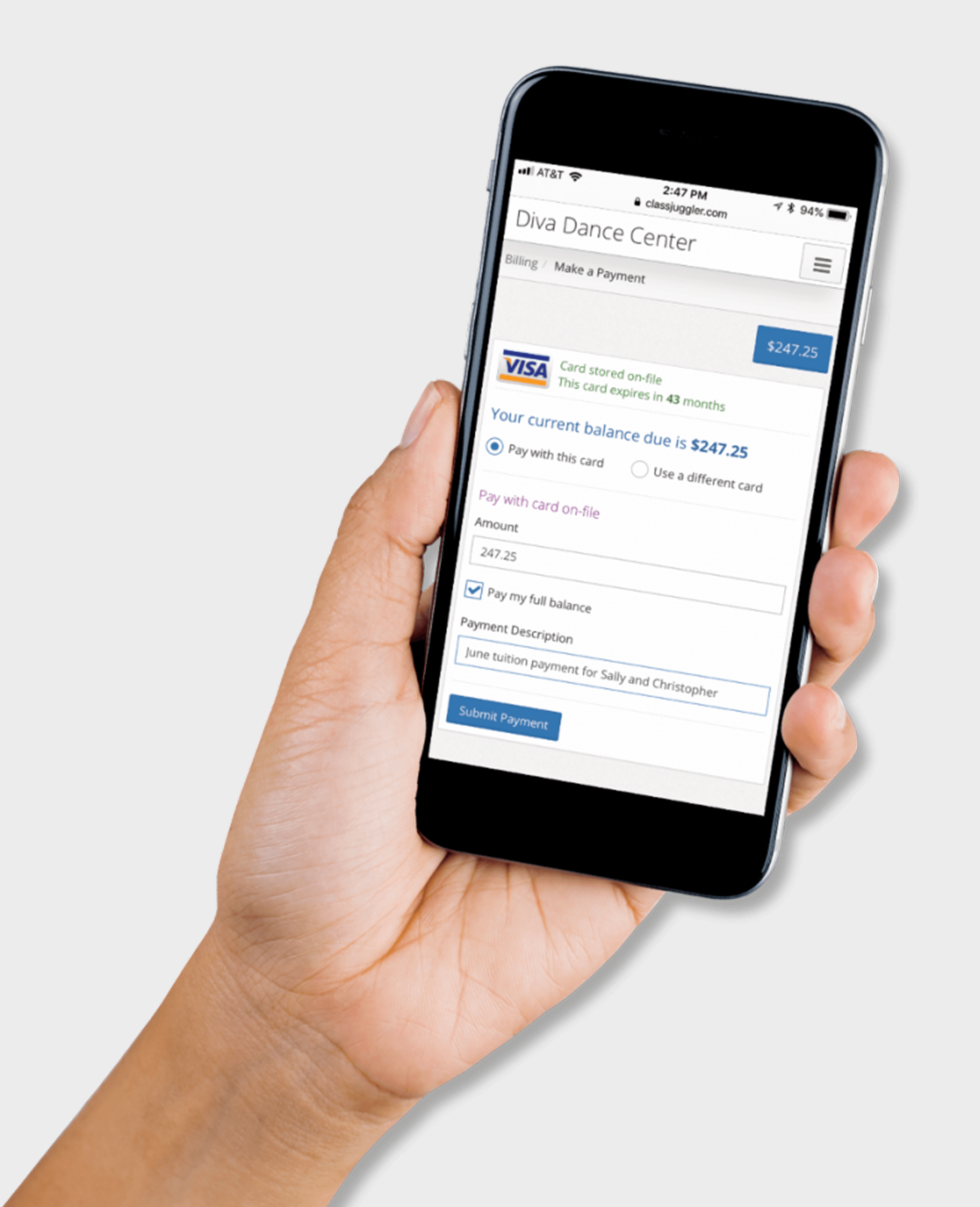Stay Informed. Stay Inspired. Elevate Your Studio Success.
Featured Posts

When should you invest in studio software?
ClassJuggler Article in Dance Informa Answers This Question Dance Informa recently sat down to interview ClassJuggler’s president, Jon Koerber. The topic of the day: what should studio owners …

Easy Way to Start Using ClassJuggler When You Have a Ton of Students
Got lots of family data that you don’t want to key in? Let us do the data loading work for you! Your time is valuable. There’s no need …

Use Prorated Billing to Handle Holiday Closures
ClassJuggler’s prorated billing features are popular with our customers, such as when a class-based business wants to enroll a student and when you are working with any of …
Featured Posts
Featured Posts

When should you invest in studio software?
ClassJuggler Article in Dance Informa Answers This Question Dance Informa recently sat down to interview ClassJuggler’s president, Jon Koerber. The topic of the day: what should studio owners …

Easy Way to Start Using ClassJuggler When You Have a Ton of Students
Got lots of family data that you don’t want to key in? Let us do the data loading work for you! Your time is valuable. There’s no need …

Use Prorated Billing to Handle Holiday Closures
ClassJuggler’s prorated billing features are popular with our customers, such as when a class-based business wants to enroll a student and when you are working with any of …

How ClassJuggler Can Help You Prep for Taxes!
Built-in financial reports empower you to file your taxes confidently When you run a class-based business, your time is money, and the time you spend preparing to file …

Time to Get PCI-Compliant!
Did you get a CardConnect alert that you are not PCI compliant? If so, here’s what to do about it.

Best Software for Running a Gymnastics or Cheerleading School?
Own a growing gymnastics school? If it’s got growth pains, such as…

How ClassJuggler Can Help You Prep for Taxes!
Built-in financial reports empower you to file your taxes confidently When you run a class-based business, your time is money, and the time you spend preparing to file …

Time to Get PCI-Compliant!
Did you get a CardConnect alert that you are not PCI compliant? If so, here’s what to do about it.

Best Software for Running a Gymnastics or Cheerleading School?
Own a growing gymnastics school? If it’s got growth pains, such as…