
March Survey and Contest
A big thank you to all who participated in our spring survey last month. Your responses help us to connect better with you and provide better services.
Also (drumroll please), here is the winner of our drawing from customers who completed the survey. Congratulations to Julia Mounsteven of Strictly Dance, located in Georgetown, Ontario, Canada. You can learn more about Strictly Dance on their Facebook page.
Easily Create Summer Sessions
If you are one of our many clients that run Summer sessions, a great way to differentiate these classes from your other classes is with the Session/Group label. If you'd like to set up a separate Session/Group label for your Summer season, here's how:
- Start by going to Preferences > Class Session/Groups.
- Create a name for your summer session, something like "Summer 2023" or "Summer Sessions" (any label you want for the session).
- Once you've created your class Session, you can then assign that session value to any of your existing or new summer classes.
- And finally, once classes are tagged with that session, you can then use that label to filter classes on reports, class listings, Web site listings, your Customer Portal class stores and more. Neat!
Disabling Your POP-UP Blocker
Sometimes you are clicking on an action or button in ClassJuggler and it seems like nothing is happening? This is almost always due to your Web browser software's pop-up blocking features preventing ClassJuggler's alerts and confirmation windows. It's easy to identify the cause of the problem, because ClassJuggler can actually detect when you have pop-up blocking enabled and presents you with a warning right when you sign-in.
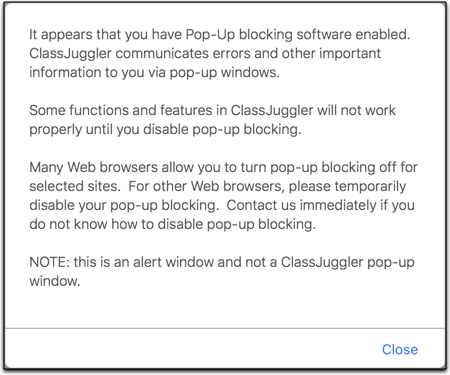
Disabling your pop-up blocker is an important tweak to your web browser because, if not handled correctly, it can cause confusion and make it seem like ClassJuggler is not working in certain situations.
Disabling your pop-up blocker in Safari, Chrome, or Firefox is easy and will fix your problems in a snap.
- Chrome – Select "Preferences" from the Chrome menu (Mac) or click on the three dots on the right side of the window and select "Settings" (Mac and Windows). From here the simplest method is to search the settings at the top for the term "pop-up" which will take you to the Privacy and Security settings for pop-ups and redirects. Then add "https://www.classjuggler.com" in the "Allow" section.
- Firefox – Select "Preferences" from the Firefox menu (Mac) or click on the stacked bars menu on the right side of the window and select "Preferences" (Mac and Windows). From here the simplest method is to search the settings at the top for the term "pop-up" and make sure that if the Block Pop-Up Windows setting is checked, you have added an exception for ClassJuggler. Add "https://www.classjuggler.com" as an exception to allow pop-ups for ClassJuggler.
- Safari – The pop-up blocker settings are always under the "Safari" menu under "Settings for This Website..." Make sure the Pop-Up Windows setting is set to "Allow."
Watch and Learn
If you prefer learning by watching video tutorials, rather than reading how to do something new in ClassJuggler, we encourage you to keep an eye on our growing collection of tutorial videos in the ClassJuggler Tutorial Videos section of our YouTube channel. Here are some favorites.
- Flat Rate Student Tuition: Learn how to set up the two types of flat rate tuition and successfully bill flat rate tuition using the ClassJuggler billing cycle.
- Archiving and Replacing Policies: Learn the steps and strategies for managing your family policy documents over time. This video will help you understand how to archive and replace outdated policies with new versions.
To make sure you don't miss any new videos, just click the SUBSCRIBE button on YouTube to be notified of the latest tutorial videos.
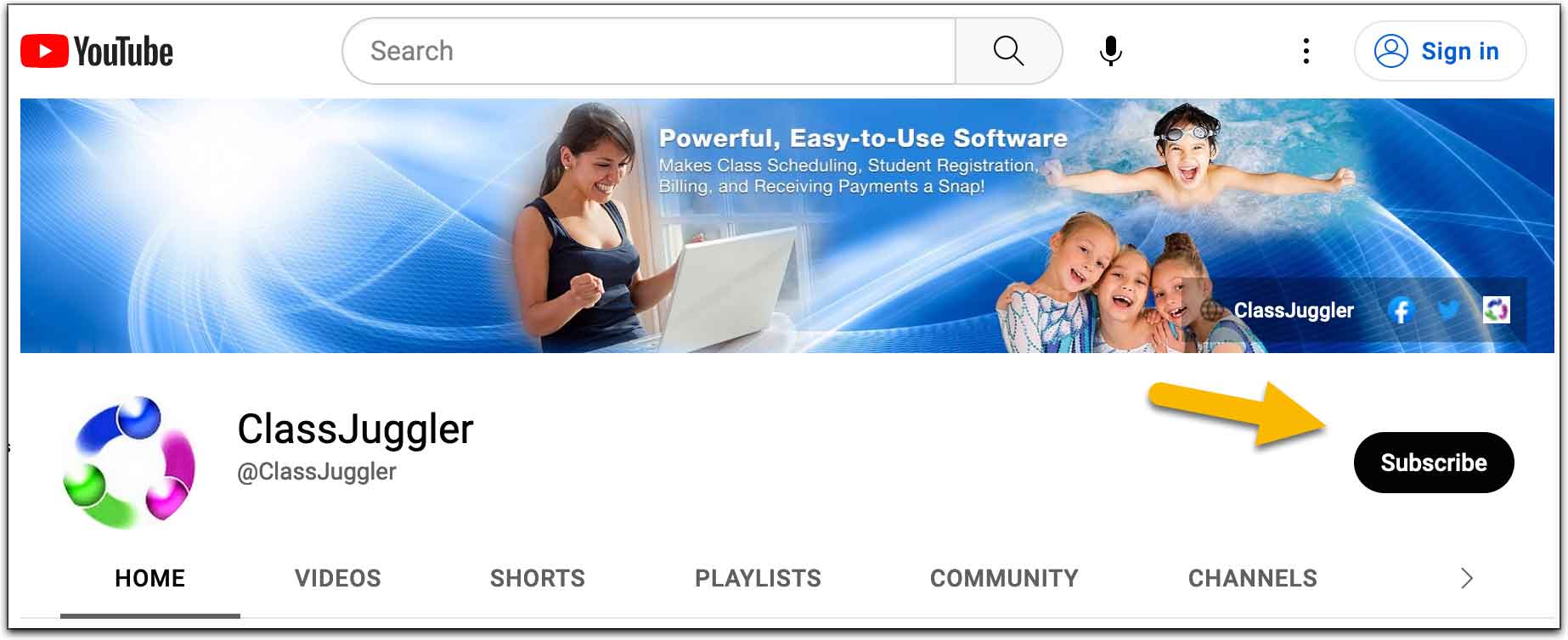
Also, watch for our upcoming webinar schedule featured right here in our monthly newsletter.
FREE Webinar Training Series
ClassJuggler offers free online classes and video training to its clients and demo users.
Our selected pre-recorded webinars for May are:
- Flat Rate Student Tuition: Learn how to set up the two types of flat rate tuition and successfully bill flat rate tuition using the ClassJuggler billing cycle.
- Archiving and Replacing Policies: Learn the steps and strategies for managing your family policy documents over time. This video will help you understand how to archive and replace outdated policies with new versions.
You can watch these videos at your own pace. Feel free to explore all of our tutorial videos.
Customer Support Schedule
Customer Support will be closed for holidays on the following upcoming dates:
- May 29 — Memorial Day
- July 4 — Independence Day
These dates are also visible on your sign-in screen.
Customer Support is Here for You!
Whether you're a brand-new customer or a seasoned client, you may have questions on how to best utilize ClassJuggler for your business. Our Customer Support Specialists are never more than a phone call or email away.
Give us a call at (866) 214-6128 or email support@classjuggler.com. Support hours are Mon–Fri from 8am–5pm PT.
International Clients
Skype chat is available. If you've got questions and would like to speak with someone in person, just email us and we'll arrange a time to connect with you.
Concerns or Questions. Let us know.
If you have questions, need help, or direction, please feel free to email or call us on our toll-free support line at (866) 214-6128.
