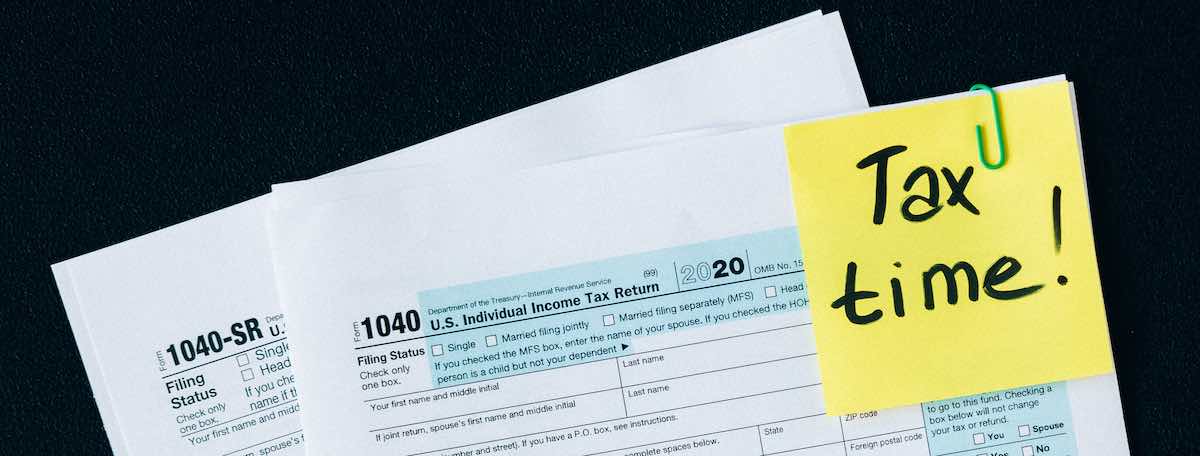
Get Prepared for Your Business Taxes
Use our flexible and powerful financial reports to get the information you need.Among ClassJuggler's financial reports are four that are the most important reports for monthly bookkeeping and tax preparation. These reports are the Company Billing, Customer Payments, Customer Applied Payments, and Deposit Summary reports.
The type of accounting you run for your business will determine which of these reports you will run most often.
- Company Billing – [ACCRUAL accounting] This report does exactly what its name suggests, which is to provide you with a list of charges you have posted in a chosen period of time. Since this is only showing what you have posted in charges, and not what has been paid or not paid by your customers, this is the go-to report for businesses that use accrual-based accounting for their bookkeeping.
=EXAMPLE=
You posted $200 in merchandise, $50 in registration fees, $950 in tuition, and $1,025 in received payments. For the month you are reporting, this report would return $1,200 total in products and services billed out to your customers and would not report on income received. - Customer Payments – [CASH accounting] This report will show you all the income you are receiving daily, weekly, monthly, or for any period of time you choose. The report totals payments in a variety of ways you choose to make reconciliation and deposit reporting simple.
- Customer Applied Payments – [hybrid CASH accounting] This special report links payments received to the charges they were applied to and can tell you exactly how much was earned by a particular charge account or by account category. This report will only show applied payments, so if a customer has a credit balance remaining, or has payments recorded but not applied to products or services rendered, those amounts will not yet show on the report.
=EXAMPLES=
If you posted $500 in tuition and $200 in merchandise in the month you are reporting, and received $1,000 in payments for the same period, only the $700 applied to charges will be considered "earned" leaving $300 unapplied. For another example let's say you posted $200 in tuition, $100 in gym membership fees, and received $300 from the customer in payments, but only manually applied $200 of their payment to tuition. Only the $200 would be recognized as "applied payments" by the report even though their is still $100 in payments left un-applied in the account. - Deposit Summary – [CASH accounting] This is the go-to report for daily and monthly reconciliation of your deposited payments (cash, checks, and credit cards) with your bank account and your merchant services.
For more information on these reports and examples and instructions for running them, please refer to the Online Help Manual in the green Help & Tips Menu available at the bottom-left of every screen in ClassJuggler.
Policies & Agreements — Powerful Compliance and Liability Tools
Most of you know about the Policies & Agreements features in ClassJuggler for ensuring your customers agree to all of your legal business policies. But we often get questions about changing or updating the verbiage in policies. Here is a recent and relevant question from a client:
"It's a new year and my insurance company says I must add or edit some of my existing policies that my customers sign. The system will not let me edit or delete the policies I already have in place. How do I do that in ClassJuggler?"
This client is correct; you are unable to edit or delete Policies & Agreements if at least one customer has acknowledged that policy. When your original policies were set up, you required your clients to agree to them as they were written at that time. When they agree with a digital "signature" that agreement became binding to all parties involved. Editing the wording in an agreement would change what your clients have agreed to — which would break that covenant. This was designed to work this way in ClassJuggler to protect your compliance.
The solution to the above question is to create a new policy as required by your insurance carrier or legal representative, and then archive your old policy. Archiving the current policy before replacing it, ensures that customers who have not acknowledged the new policy are still covered by the original policy. Once you have your new policy added under Preferences, make sure to add the new policy to your Customer Portal by going to Tools > Customer Portal Manager and clicking on the "Customer and Student Policies" tab.
By enabling your new policy in the Customer Portal, all new customers and returning customers will be automatically prompted to agree to the new policy the next time they visit the Customer Portal — ensuring your customers are in compliance.
There are also two reports for viewing customer and student policy agreements. The Customer Policies & Agreements and Student Policies & Agreements reports will help identify who has signed or has not yet signed your policies.
Watch and Learn
If you prefer learning by watching video tutorials, rather than reading how to do something new in ClassJuggler, we encourage you to keep an eye on our growing collection of tutorial videos in the ClassJuggler Tutorial Videos section of our YouTube channel. Here are some favorites.
- Copying Classes: In this 8-minute video, we show you how easy it is to copy a class (or multiple classes) with ClassJuggler's Mass Class Copy tool.
- Database Maintenance Tools: In this 6-minute video, you learn how to gain control of your customer database using the Customer Balance Recalculator tool, the Payment Permissions Reset tool, and the Student Measurements Reset tool.
To make sure you don't miss any new videos, just click the SUBSCRIBE button on YouTube to be notified of the latest tutorial videos.
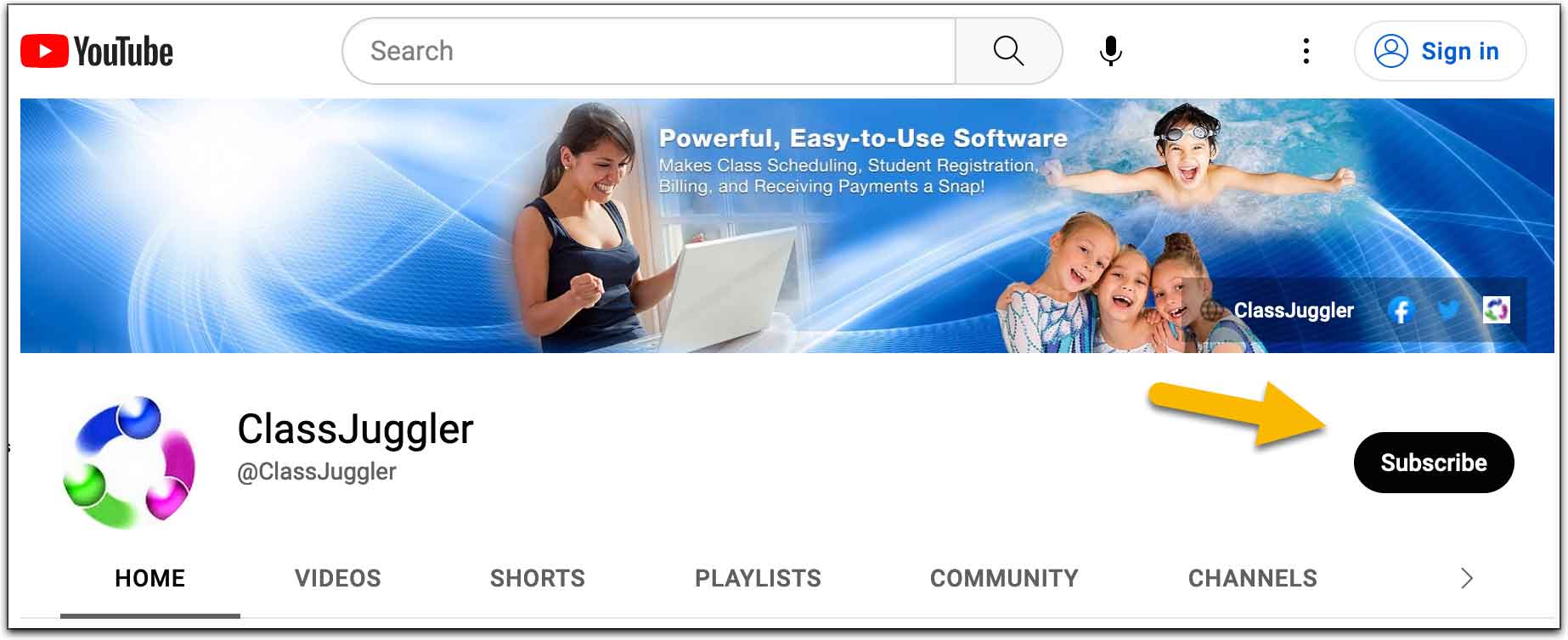
Also, watch for our upcoming webinar schedule featured right here in our monthly newsletter.
FREE Webinar Training Series
ClassJuggler offers free online classes and video training to its clients and demo users.
Our selected pre-recorded webinars for February are:
- Copying Classes: In this 8-minute video, we show you how easy it is to copy a class (or multiple classes) with ClassJuggler's Mass Class Copy tool.
- Database Maintenance Tools: In this 6-minute video, you learn how to gain control of your customer database using the Customer Balance Recalculator tool, the Payment Permissions Reset tool, and the Student Measurements Reset tool.
You can watch these videos at your own pace. Feel free to explore all of our tutorial videos.
Customer Support Schedule
Customer Support will be closed for holidays on the following upcoming dates:
- There are no upcoming closures
These dates are also visible on your sign-in screen.
Customer Support is Here for You!
Whether you're a brand-new customer or a seasoned client, you may have questions on how to best utilize ClassJuggler for your business. Our Customer Support Specialists are never more than a phone call or email away.
Give us a call at (866) 214-6128 or email support@classjuggler.com. Support hours are Mon–Fri from 8am–5pm PT.
International Clients
Skype chat is available. If you've got questions and would like to speak with someone in person, just email us and we'll arrange a time to connect with you.
Concerns or Questions. Let us know.
If you have questions, need help, or direction, please feel free to email or call us on our toll-free support line at (866) 214-6128.
