Adding Photos and File Attachments to Your Emails
More value from the eMail Template Manager
Almost everyone needs to be able to send an email with an attachment from time to time. Often, you also want to spruce up an email with graphics and photos. The downside, as you know, when sending an email from you desktop, is that attachments can take a long time to upload and send, based on their size.
The solution is not to upload and send the actual attachment with each and every email, but send your customers a link to that file – whether it be a schedule of classes, a video of a competition, a performance brochure or any other file you want to send to your customers.
All that is required is:
- The file or image is stored somewhere on the internet in a public location. For example, your business Web site, a file-sharing service like DropBox, Flickr, Google Docs, or others.
- And you have the full URL (Web address) to that file. For example, our ClassJuggler home page logo can be found at: http://www.classjuggler.com/cj/pub/images/headerLogo1.png.
It's easy to add images and links to your files using the ClassJuggler eMail Template manager. For an image, you will simply click on the little "portrait" icon in the editor toolbar and then cut and paste the URL Web address of where that image file lives.

For a link to a document for your customers to download, it's almost as easy. Simply select and highlight the text you want to use to represent the link to your file, for example "click here to download our 2014 course guide," and then click on the little "link" icon in the editor toolbar. In the window that appears, you will cut and paste the address of that files location to complete the link.

Not only does this save space, bandwidth, and save you from having to keep multiple copies of images and files on your computer, Web server, and on ClassJuggler, but it allows you to make changes or corrections to those files without having to upload them to ClassJuggler each time a change is made. Neat huh?
For more information on these tips, visit the Online Help Guide from any screen in ClassJuggler on click to the Tools > Email Template Manager section.
Get Ready For ClassJuggler v6.3.3 Coming Soon!
The next release of ClassJuggler is scheduled to arrive in the next few weeks. This new release will be loaded with new and enhanced features and a variety of bug fixes.
Two notable improvements are: the billing system is now as much as 2,000% faster (yep that's not a typo) and there is also a new Post Customer Charges billing tool helping you post mass charges across your book of business using a variety of filters and options.
Keep an eye on your Home Base screen for the full announcement.
FREE Webinar & Video Training
ClassJuggler offers free monthly online classes and video training for its clients and demo users.
See the most recent newsletter for dates and times of our online classes.
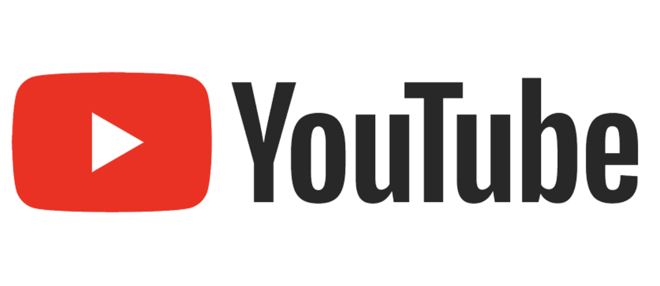 You can also check out our constantly growing library of webinars and helpful tutorial videos on our YouTube® channel.
You can also check out our constantly growing library of webinars and helpful tutorial videos on our YouTube® channel.
Customer Support
See our current support schedule in our most recent newsletter.
Customer Support is Here for You!
Whether you're a brand-new customer or a seasoned client, you may have questions on how to best utilize ClassJuggler for your business. Our Customer Support Specialists are never more than a phone call or email away.
Give us a call at (866) 214-6128 or email support@classjuggler.com. Support hours are Mon–Fri from 8am–5pm PT.
International Clients
Skype chat is available. If you've got questions and would like to speak with someone in person, just email us and we'll arrange a time to connect with you.
We're Listening. We Want to Hear from You
If you have ideas or suggestions for topics in an upcoming newsletter or for a Webinar, we'd love to hear from you. Email us at editor@classjuggler.com.
