Reminder: There's 29 days in February. Yes—it's a leap year!
Your Pop-up Blocker and ClassJuggler
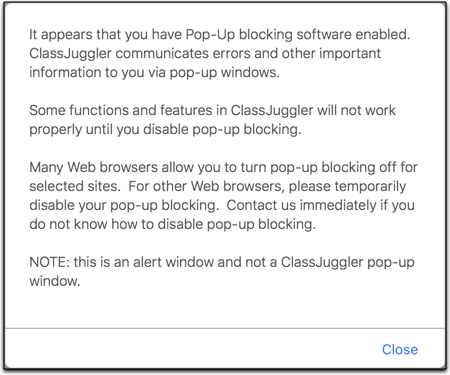 Having trouble disabling your pop-up blocker when using ClassJuggler? This is a necessary tweak to your web browser software and, if not handled correctly, can cause confusion and make it seem like ClassJuggler is not working.
Having trouble disabling your pop-up blocker when using ClassJuggler? This is a necessary tweak to your web browser software and, if not handled correctly, can cause confusion and make it seem like ClassJuggler is not working.
We get lots of calls from users who are having problems because their Web browser software is blocking ClassJuggler's alerts and confirmation windows. It's easy to identify the cause of the problem, because ClassJuggler can actually detect when you have pop-up blocking enabled and presents you with a warning right when you sign-in:
Disable your pop-up blocker
Disabling your pop-up blocker in Safari, Chrome, or Firefox is easy and will fix your problems in a jiffy.
- Safari – The pop-up blocker settings are always under Preferences / Websites/ Pop-up Windows. Here you can add "classJuggler.com" and choose "allow" to always allow pop-ups.
- Chrome – Select "Preferences" from the Chrome menu (Mac) or click on the three dots on the right side of the window and select "Settings" (Mac and Windows). Go to Content Settings / Pop-ups and Redirects to add "classjuggler.com" to your "allowed" websites section.
- Firefox – Select "Preferences" from the Firefox menu (Mac) or click on the stacked bars menu on the right side of the window and select "Preferences" (Mac and Windows). Look for the Permissions section and the Block Pop-up Windows checkbox, then click the "Exceptions" button and add "www.classjuggler.com" to your "allowed" websites section.
The New Create Class Email Link
We’ve added a new button to the upper-right of all active classes when you have the Customer Portal add-on feature enabled. This button, named Create Class Email Link, provides a convenient way to create an email to a customer that has the details of a selected class. The email it generates will contain a link that, when clicked, takes the customer to your Customer Portal, where the class will be pre-selected for them on their Shop for Classes screen.
This new feature allows for very personal attention for a specific class you may wish to suggest to one of your customers. We included this enhancement with the January 21 updates you may have read about when you last logged in to your account.
Watch and Learn
If you prefer learning by watching video tutorials, rather than reading how to do something new in ClassJuggler, just click the SUBSCRIBE button to be notified of the latest tutorial videos in the ClassJuggler Tutorial Videos section of our YouTube channel. Our most recent tutorial additions:
- Copying Classes: In this 8-minute video, we show you how easy it is to copy a class (or multiple classes) with ClassJuggler's Mass Class Copy tool.
- Class Enrollees Report:Class Enrollees Report: This 6-minute video demonstrates how this powerful report can help you stay on top of all of your class enrollment stats and counts.
- Database Maintenance Tools: In this 6-minute video, you learn how to gain control of your customer database using the Customer Balance Recalculator tool, the Payment Permissions Reset tool, and the Student Measurements Reset tool.
FREE Webinar Training Series
ClassJuggler offers free online classes and video training to its clients and demo users.
Our Webinar schedule for February is:
- Wednesday, February 12, 1pm ET (10am PT)
The New Create Class Email Link — Learn what it is and how it works. - Monday, February 24, 1pm ET (10am PT)
The Communication Tracker — See how to track all the communications between you and your customers each and every day.
Customer Support Schedule
Customer Support will be closed for holidays on the following upcoming dates:
- Apr 22 – Earth Day
These dates are also visible on your sign-in screen.
Customer Support is Here for You!
Whether you're a brand-new customer or a seasoned client, you may have questions on how to best utilize ClassJuggler for your business. Our Customer Support Specialists are never more than a phone call or email away.
Give us a call at (866) 214-6128 or email support@classjuggler.com. Support hours are Mon–Fri from 8am–5pm PT.
International Clients
Skype chat is available. If you've got questions and would like to speak with someone in person, just email us and we'll arrange a time to connect with you.
We're Listening. We Want to Hear from You
If you have ideas or suggestions for topics in an upcoming newsletter or for a Webinar, we'd love to hear from you. Email us at editor@classjuggler.com.
