Lowball Pricing of Dance Software: What Are They Hiding?
Turns out that you, our customers, made a smart decision when you chose ClassJuggler over our competitors. But you already knew that. Let me explain.
In late July we exhibited at the Dance Teacher Web Conference in Las Vegas. While I was managing the ClassJuggler booth, a dance studio owner stopped by and seemed surprised by our pricing model, telling me that it looked more expensive than our competitors.
That's when the conversation got really interesting...

She sat down with me, and we looked at her actual costs of using the competitor's studio management software, and it turned out that, while the competitor's software appeared cheaper, based on their monthly lowball fee, she was actually paying a thousand dollars more annually than if she were using ClassJuggler.
That's a lot!
Here's the full story of the hidden fees she had not considered when choosing her current dance studio software.
Need to Void a Same-Day Credit Card Payment?
While you may think you need to "refund" a payment made today by you or a customer, you actually need to void the pending payment instead.
Why is that?
Since all payments you or your customers make throughout a day are kept in pending status by the merchant processor until the day's transactions automatically "batch out" at midnight, you cannot refund the payment to your customer since the payment technically does not yet exist (has not been captured and paid).
Here's the simple process for voiding a pending same-day payment:
- Find the payment in your customer's transactions that you need to void and click on that row to open the payment information window.
- Click the yellow Void Pending Transaction button on the payment detail window.
Bam! With one simple click you've voided that payment for the customer.
Student Measurements in Classes
 Image by Freepik
Image by Freepik
If you want to view, add, or change a student's measurements in ClassJuggler, one quick way is from the Class menu. Here's how:
- Select the student's class from the Class Listing screen.
- From the purple sidebar menu click on the Student Measurements option.
The editor screen is laid out into a simple grid to make the entry of measurements as simple and efficient as possible for each of the students in a selected class.
Simply type measurements into as many cells as you wish and then save your changes.
All changes made on this screen are also visible from the student's size and measurements section on the Student Maintenance page 2 screen.
You can also click on the Clear All Measurements button to quickly clear all measurement values from all students on the screen. NOTE: Clearing measurements permanently removes the measurements, so we recommend that you make a backup of all measurements using the Student Measurements report before clearing values.
For more on managing student measurement, check out Student Measurements in ClassJuggler's Online Help.
Watch and Learn
If you prefer learning by watching video tutorials, rather than reading how to do something new in ClassJuggler, we encourage you to keep an eye on our growing collection of tutorial videos in the ClassJuggler Tutorial Videos section of our YouTube channel. Here are some favorites.
- Policies and Agreements — Learn how to implement and manage customer and student policies.
- Pre-Paid Tuition - Learn about posting tuition for a family for one or multiple months.
To make sure you don't miss any new videos, just click the SUBSCRIBE button on YouTube to be notified of the latest tutorial videos.
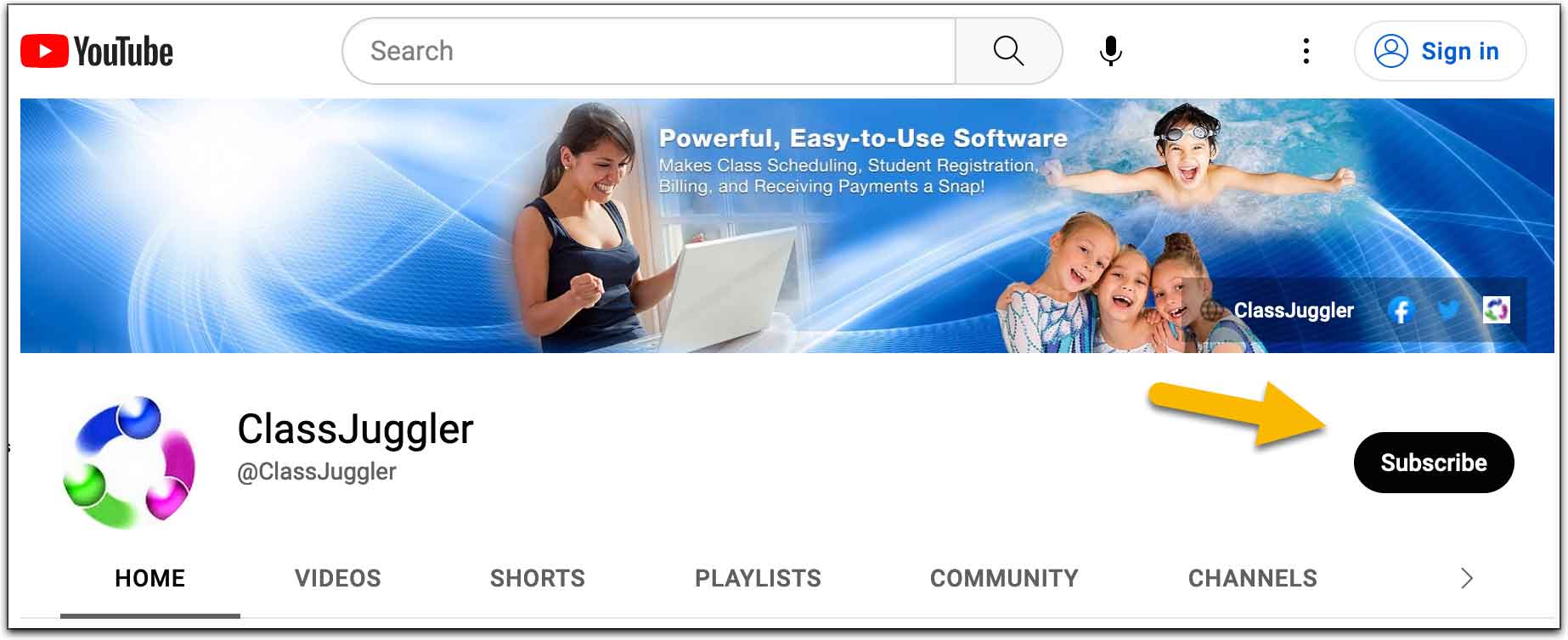
And don't forget you can now search our YouTube channel for video topics. Just click the little search icon.
FREE Webinar Training Series
ClassJuggler offers free online classes and video training to its clients and demo users.
Our selected pre-recorded webinars for October are:
- Policies and Agreements — Learn how to implement and manage customer and student policies.
- Pre-Paid Tuition - Learn about posting tuition for a family for one or multiple months.
You can watch these videos at your own pace. Feel free to explore all of our tutorial videos.
Customer Support Schedule
Customer Support will be closed for holidays on the following upcoming dates:
- Nov 10 — Veterans Day (sub.)
- Nov 24 & 25 — Thanksgiving
- Dec 25–29 — Christmas Break
These dates are also visible on your sign-in screen.
Customer Support is Here for You!
Whether you're a brand-new customer or a seasoned client, you may have questions on how to best utilize ClassJuggler for your business. Our Customer Support Specialists are never more than a phone call or email away.
Give us a call at (866) 214-6128 or email support@classjuggler.com. Support hours are Mon–Fri from 8am–5pm PT.
International Clients
Skype chat is available. If you've got questions and would like to speak with someone in person, just email us and we'll arrange a time to connect with you.
Concerns or Questions. Let us know.
If you have questions, need help, or direction, please feel free to email or call us on our toll-free support line at (866) 214-6128.
