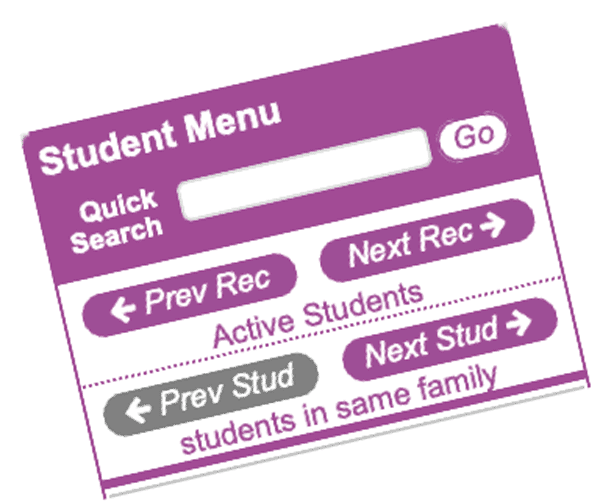Browsing Records Quickly!
Use the next and previous record buttons to easily move through records
If you want to browse multiple customer transactions screens quickly? Or maybe page through all of your instructor's assigned classes? Using the "previous" and "next" buttons at the top of the sidebar menu allows you to move alphabetically through your customers, students, instructors and class records while remaining on the same screen. This is incredibly useful when you need to review a lot of records, whether it be reviewing student medical information on Student Maintenance Page 2 or looking at the most recent tuition transactions on the Customer Transactions screen. Give it a try!
Tuition Discounts
If you offer discounts at your business, here are several ways to set up your discounts:
- Family Discount — These are tied to customer Payment Groups and can be configured on the Preferences > Payment Groups screen. This discount will be applied when you run a Step 4 Tuition Billing Cycle.
- Pre-Paid Tuition — If you offer discounts for families that pre-pay for multiple months of tuition, you can use this optional billing cycle step to post several months of tuition with any type of discount.
- Using Tuition Tables — Each class can have a set of built-in tuition options including your discounts. This then gives you a convenient drop-down selector at enrollment to choose the appropriate discount.
- Individual or group tuition credits — While not technically a "discount," tuition credits can be applied at any time to an individual family from their transactions screen or from a selected class when applying tuition credits for all students in a class; whether this is for a canceled class or some other reason.
ClassJuggler v7.4.0 Coming Early September
Coming in early September is a new release of ClassJuggler. This release focuses on several user interface improvements, the new Class Tuition Templates feature, along with other new features, updates and bug fixes.
The first user interface change is with notifications and alerts in ClassJuggler. In the past, you had to look at the upper right corner of the gray "information" bar to see if a record was saved or changed in some way. This wasn't very intuitive nor helpful.
Almost all actions like saves, deletes, and record modifications will now display a color-coded animated alert at the top center of your screen letting you know your action was successful. Green is success, blue is informational, orange is a warning, and red is an error. If there is an error or a warning — such as a report not producing results — you will see clear concise animated alerts for these as well. Each alert is animated with a timer bar that stays on the screen for approximately 3 seconds before automatically closing. You can hover your mouse over an alert to freeze it in place (so you can read it). You can also click on an alert at any time to instantly dismiss it.
The next interface change is to buttons. Buttons, while fairly easy to see due to their consistent oval shape and purple color, had no visual feedback. With the new release, all buttons will have an animation when your mouse is over them, making it much easier to tell when you are in the right spot to click a button. Buttons for saving display or report preferences will react differently from other solid purple buttons, and will animate from white to purple.
We hope you'll like the new interface improvements for the alerts system and improvements to buttons. Let us know your feedback on these new features.
Watch and Learn
Our ever-growing Watch & Learn video tutorial library is a handy way to "go deep" on a particular feature or tool within ClassJuggler. We have dozens of great videos for you to polish up on, covering a variety of ClassJuggler features, tips and tricks.
And as always, don't hesitate to reach out with your questions...
We really want to know if you have any suggestions for how ClassJuggler can help your businesses continue to operate as efficiently as possible during the pandemic. Please reach out to us via email or a phone call to (866) 214-6128 if you can think of anything that would make an impact on helping your business. We will continue to maintain normal support hours for all clients throughout the pandemic!
FREE Webinar Training Series
ClassJuggler offers free online classes and video training to its clients and demo users.
Our live webinar schedule for September is:
- Thursday, September 10, 1pm ET (10am PT)
Customer Portal Monitor — Track all of your customer's activities in the Portal. - Wednesday, September 23, 1pm ET (10am PT)
Payment Groups — Take advantage of family discounts and late fee rules for your customers.
COVID-19 Resources
Information you can trust from the Centers for Disease Control and Prevention (CDC) and the Small Business Administration (SBA).
Customer Support Schedule
Customer Support will be closed for holidays on the following upcoming dates:
- Sept 7 — Labor Day
- Nov 3 — Election Day
- Nov 11 — Veterans Day
- Nov 26 & 26 — Thanksgiving
These dates are also visible on your sign-in screen.
Customer Support is Here for You!
Whether you're a brand-new customer or a seasoned client, you may have questions on how to best utilize ClassJuggler for your business. Our Customer Support Specialists are never more than a phone call or email away.
Give us a call at (866) 214-6128 or email support@classjuggler.com. Support hours are Mon–Fri from 8am–5pm PT.
International Clients
Skype chat is available. If you've got questions and would like to speak with someone in person, just email us and we'll arrange a time to connect with you.
Concerns or Questions. Let us know.
If you have questions, need help, or just need a friendly partner to talk with during this difficult time, please feel free to email or call us at our support line. We are working hard to maintain regular support hours during the COVID-19 crisis.